WHMCS Install Guide
WHMCS SunsetDuda is sunsetting support, updates, bug and security fixes for our WHMCS module/plugin. We will no longer be maintaining it after December 31st, 2020.
If you have any questions about this, please contact us or your account manager.
Duda has a WHMCS Module that makes it easy to offer Duda websites as part of your product and plans offering that you are selling. The module will manage the setup, creation, cancellation, and access into the Duda platform.
Features of Module
The goal of Duda's WHMCS Module is to automate every step needed to set up, sell and offer Duda's Responsive Website Builder to your customers. The module has the following features:
- Plans Setup: when creating new website plans, you are able to choose which plan and permissions the customer will have access to the website plan they purchased.
- Automatic setup: When a customer purchases a new website plan, the module will automatically call the Duda API and create the website, customer account, set the right feature plan and finally will make sure they can access the website from their control panel.
- Upgrades: Features that are not available on the plan that the customer purchased will be locked inside of the Duda platform. Once they click on it, they will be able to upgrade to the correct plan that offers that feature.
- Sign-in to Duda: From the WHMCS control panel, the customer can access the white label Duda editor directly. When they click the edit website, they will be SSO'd into the Website Builder directly.
- Analytics: Customers will be able to quickly see how their website is performing directly from the WHMCS control panel and then access the full analytics by clicking the view analytics button.
- Reset: Customer can reset the website and choose a new template easily.
Guide to install the module:
To get started with the install, you will first want to make sure you have the following details from Duda:
- Duda API username and password
- Duda API endpoint
- Confirmation from Duda that your account has custom plans set up. Duda requires that you work with us to get your account configured correctly.
You will also need access to your WHMCS server FTP / file system. Installing the module requires copying the files into the correct directories within the WHMCS install.
Download the latest version of our WHMCS module here.
Step 1: Download & Extract Module
Download the latest Duda WHMCS module from the link above. Save it in a familiar location on your machine and extract the contents of the zip file.
Step 2: Copy files to WHMCS install
Copy the following folders from your computer into the WHMCS install. For example, this might be: /var/www/html/whmcs
- Copy the duda folder in
modules/addons/to/modules/addons/dudaon your server. - Copy the duda folder in
modules/servers/to/modules/servers/dudaon your server. - Copy the Duda folder in
lang/overridestolang/overrideson your server. - Copy the Duda folder in
admin/lang/overridestoadmin/lang/overrideson your server. - Copy
multiscreensite.phpto the root directory of WHMCS
Step 3: Set up the module
Now that you've copied the files to your WHMCS server, the module should be successfully installed. Head to the module settings (under the Setup -> Addon Modules) and enable the Duda module:
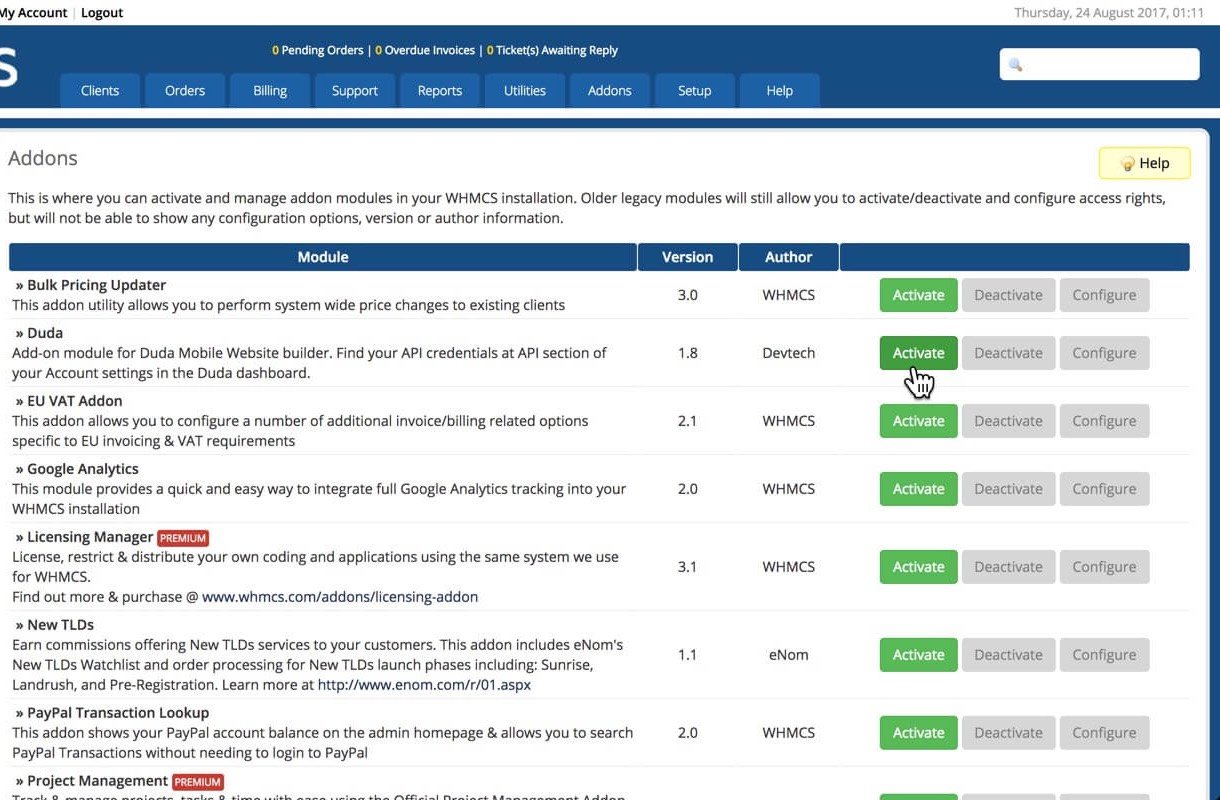
Activate Module after install
After you've enabled it, add the Username and API keys that Duda provided:

Configure WHMCS <> Duda API Settings
Install the given API details here. If you're not sure about what CNAME endpoint you want to setup, the default is: s.multiscreensite.com.
Step 4: Crate new plans to sell
After you've installed the API keys, head over to the area to create new plans/products. This is under Setup->Products/Services->Products/Services in the WHMCS menu.
Configure your desired payment settings and plan name. Once you've entered these details, go to the module tab and select Duda from the drop-down menu:
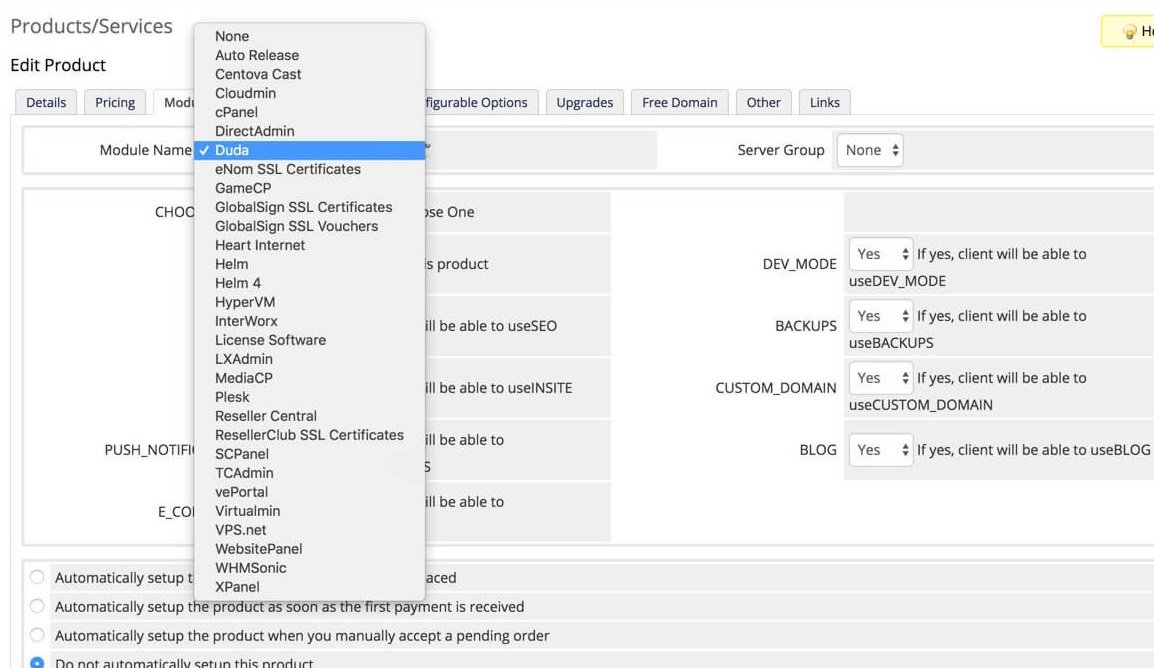
Here you will see two sets of options:
- Plan: Select the plan on the Duda side that lines up with the custom plans that Duda has provided for you.
- Permissions: Choose which permissions should be enabled or disabled for this plan. Permissions will completely remove that feature from this plan and will not be visible to customers who log-in to the white label experience.
At the bottom, choose if you want the website to be auto-provisioned, once the order is complete. Duda recommends that you choose to auto-provision once the order is placed.
You should repeat this step for each plan you want to sell. Make sure you set up your upgrade paths after the fact as well.
Setting the upgrade path
One important flow you will want to set up correctly is the upgrade path from within the Duda editor. Depending on how your plans are set up, certain features within the Duda Website Builder will be locked. This will make sure that the feature is visible, but cannot be used unless the customer upgrades to a higher plan.
Domain Configuration & Setup
Many Duda customers who use the WHMCS module will also want to sell a bundle deal of a Website + Domain. Duda does not sell domains, so you should plan to use another registrar in conjunction with the Website Builder package. When the domain is purchased, you should have two DNS records configured automatically, so that the customer does not need to point the domain themselves. Full instructions for DNS settings can be found on the Duda Help Portal.
Updated 7 months ago