How to Set up Duda's MCP Server
Evolving feature (beta) - This feature is currently evolving and may change as improvements are made.
Duda's MCP server allows you to connect your AI assistants to build and manage your Duda account, websites, and more.This Article covers how to configure Duda’s MCP server in various AI Assistants.
You'll need to use a service (otherwise known as Client) that supports MCP. Today, this can be limited due to the newness of MCP. You'll be able to use tools like Claude Desktop , Claude Web or with OpenAI's Responses API.
1. Choose your AI Assistant
Select your AI assistant below for platform-specific setup instructions:
2. MCP Account Details
You can find MCP details for your account from within the Duda dashboard. They can be found under the Account Icon > Account Settings.
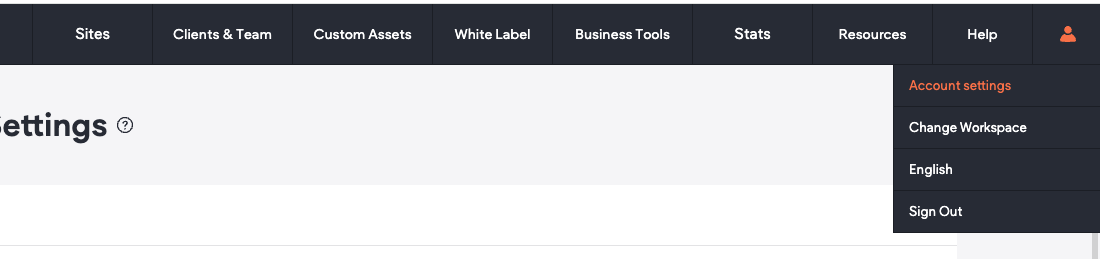
There you will find your MCP Server URL and Access Token.
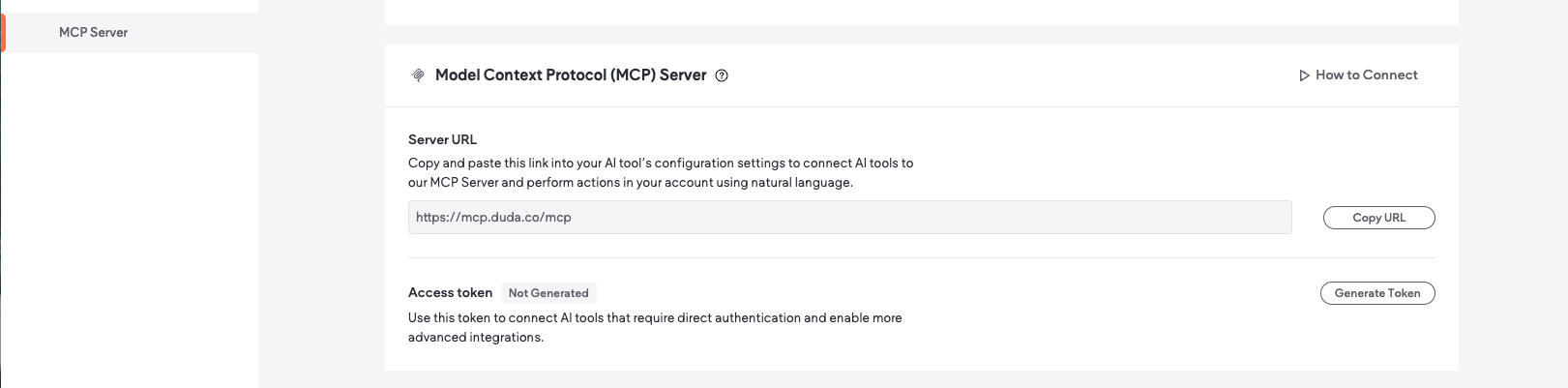
3. Configuration Methods
Depending on your AI assistant, you'll use one of the following configuration approaches:
Method 1: OAuth Authorization
If using OAuth configuration, complete the authorization flow when prompted and return to your AI assistant. This method will only require using the MCP Server URL from your Duda Account Settings page.
Method 2: Direct Settings Input
If your AI assistant only requires individual settings, copy the MCP Server URL and Token directly from the MCP Server settings in your Duda Account Settings page.
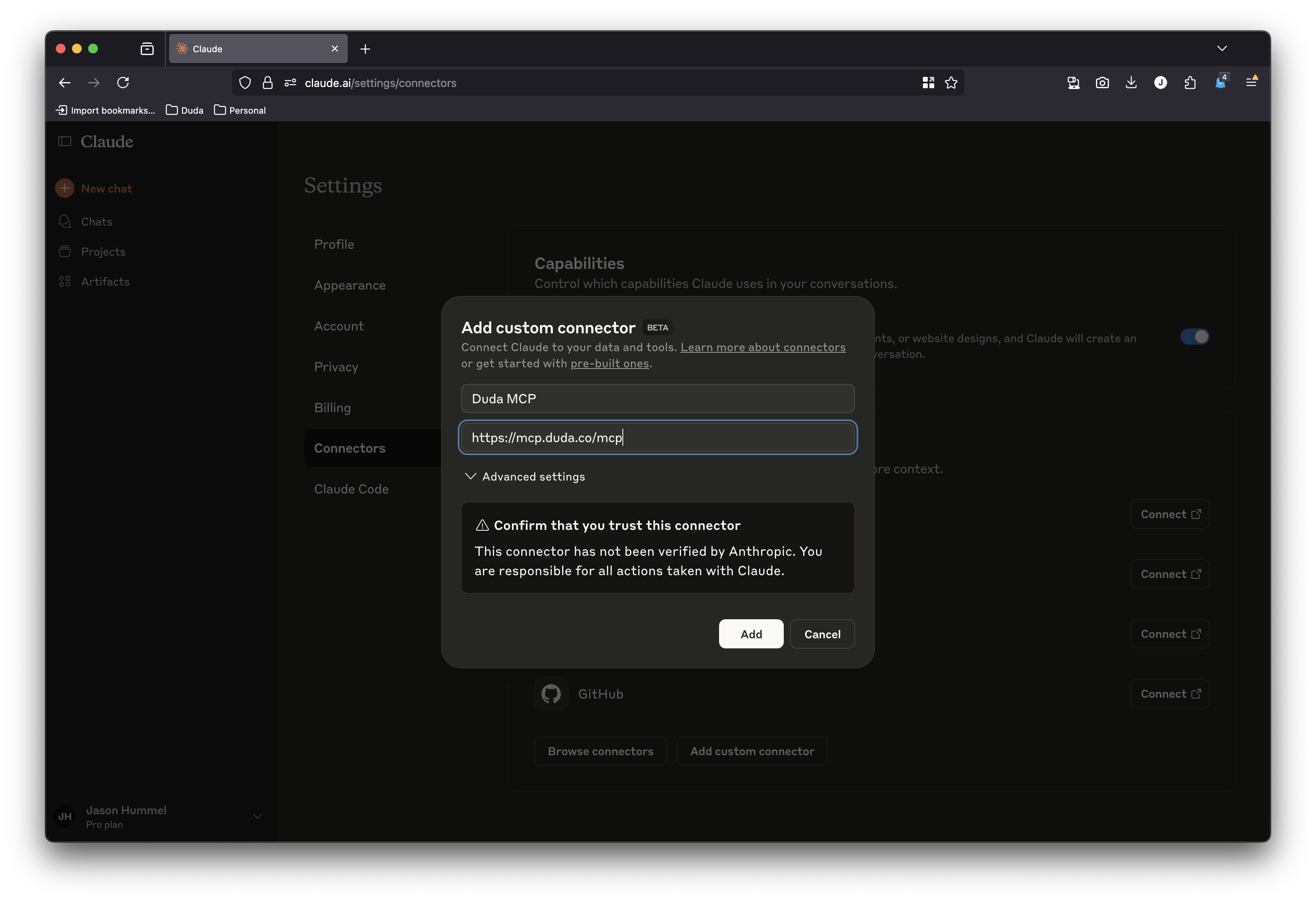
Method 3: Configuration File Update
If your AI assistant uses a configuration file, copy and paste the following configuration:
{
"duda-mcp-server-remote": {
"command": "npx",
"args": [
"mcp-remote",
"https://mcp.duda.co/mcp"
]
}
}{
"mcpServers": {
"duda-mcp-server-remote": {
"command": "npx",
"args": [
"mcp-remote",
"--header",
"Authorization:${DUDA_API_TOKEN}",
"https://mcp.duda.co/mcp"
],
"env": {
"DUDA_API_TOKEN": "TOKEN GOES HERE"
}
}
}
}- Replace
"TOKEN GOES HERE"with your MCP token from your Duda Account Settings. - The URL shown (https://mcp.duda.co/mcp) is for Duda's primary environment. For other environments, use the URL found in your Account Settings.
After the set up is complete, you can now enjoy the benefits of Duda’s MCP server directly from your AI assistant. We suggest starting with a simple prompt to get familiar with how it works and expand from there. See below for some example prompts
Updated 9 days ago