Add Custom Editor JavaScript
Customize the experience your customers have while creating or updating their site.
Getting Started
Click White Label, then click Custom Branding to navigate to the Custom Branding page. In the sidebar, click HTML/CSS. This opens the code editor where you can begin using the Editor JS API.
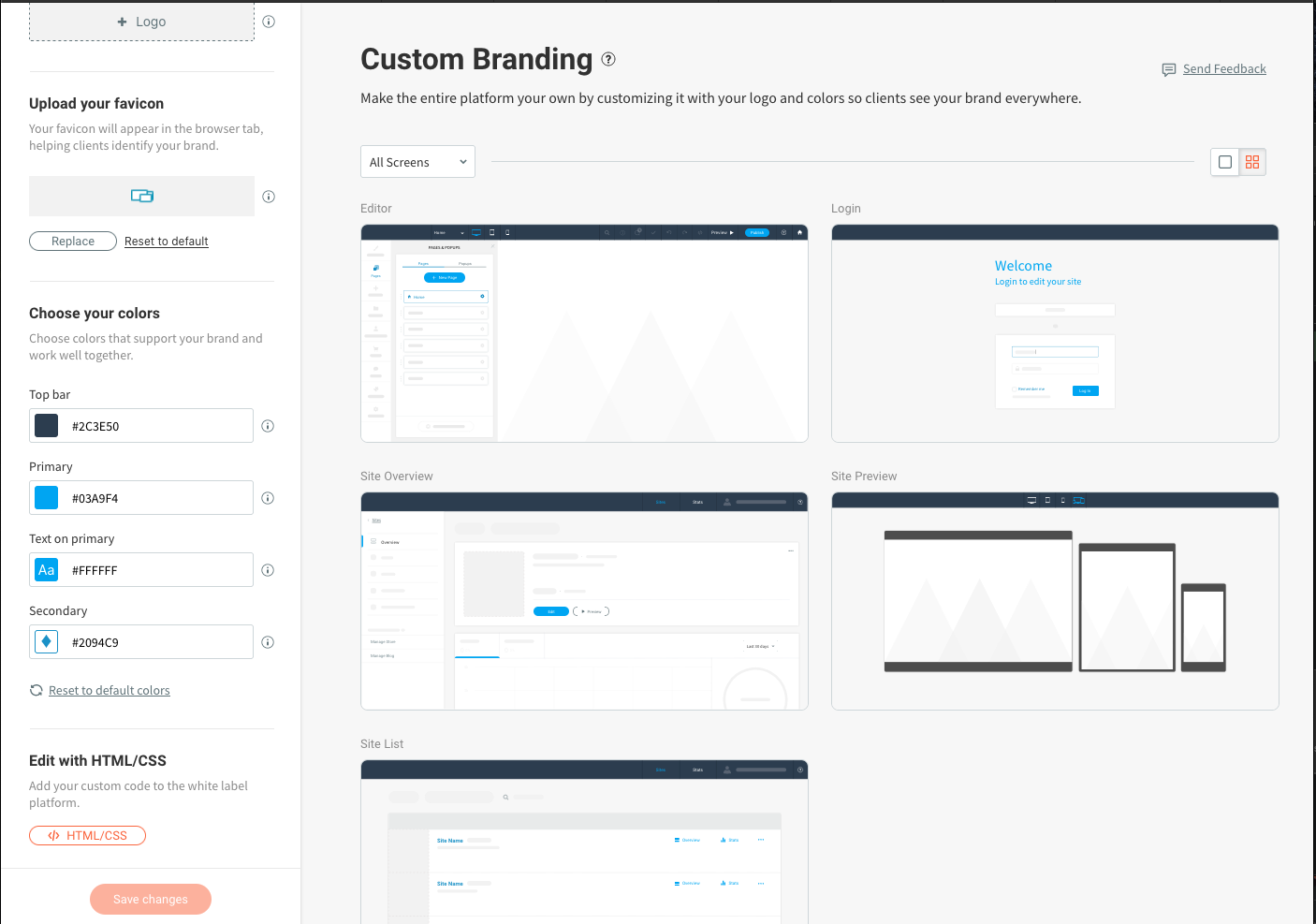
Custom branding UI. The HTML/CSS button can be seen in the lower left corner.
The HTML and CSS editor opens in a modal where you can add your custom code. Any HTML is appended to the body tag of the editor and any CSS is appended after the built-in stylesheets. Script tags are allowed within your HTML to allow for custom behaviors within the editor.
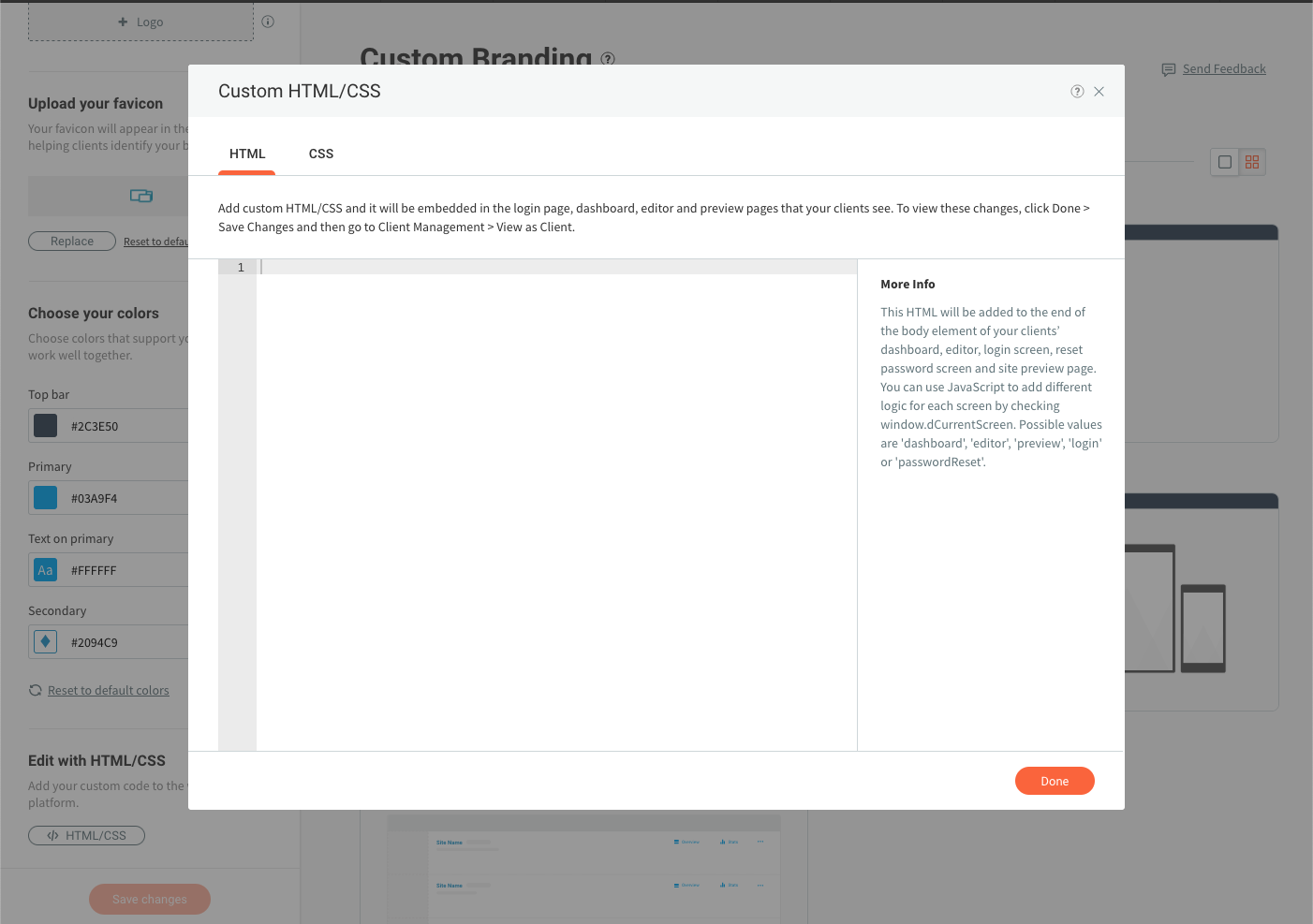
Wait for the Editor to Load
In most circumstances you want the editor UI to fully load before executing your own JavaScript. Any use of the Editor JS API requires you to wrap your code in a callback on the browser load event.
<script>
window.addEventListener("load", function () {
// it is now safe to access the Editor JS API
alert(platform.data.site.name);
});
</script>
Script Tags are RequiredRemember your code is appended as HTML before the closing body tag. You must wrap any JavaScript in a script tag, or the browser will interpret it as plain text.
Updated 7 months ago